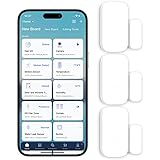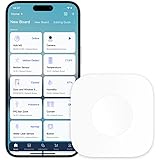Home automation on ipad is the ability to control smart devices in your home with an easy-to-use interface. This can include your lights, thermostat, security camera, and more. Using an iPad as a control center offers you many advantages like convenience, energy savings, and enhanced security.
Several different types of smart home systems exist on the market, each with their own unique features and benefits. For example, some are designed to work with a voice assistant, while others are integrated with a hub or bridge for centralized control. No matter your preferences, you can find an option that works best for you.
Many people are juggling busy lifestyles, full-time careers, family life, travel, and other activities, making it difficult to keep up with everyday tasks at home. Home automation allows you to set up automations that will proactively engage your smart home ecosystem, allowing you to focus on more important things.
The most popular home automation system is Apple’s HomeKit, which works with a wide range of compatible smart devices. HomeKit also supports many advanced features such as geofencing, which can automatically trigger automations based on your location. Other options that allow you to automate your home are third-party smart home apps, which typically offer more extensive features than HomeKit.
Smart home controls are available from a variety of software vendors, including the most well-known players like Apple, Google, and Amazon. The apps offer a simple interface that lets you easily connect and manage your devices, and some even offer the option to create automated rules and schedules. These can be used to trigger actions based on time of day, location, or the activation of a sensor.
If you’re using your iPad as a home automation controller, you’ll want to ensure that the device is always on and ready to take action. To do this, adjust the display settings so that the screen doesn’t auto-lock. It’s also a good idea to enable location services and make sure to update the software regularly.
Once you’ve set up your home automation, you can activate it by tapping the icon on the Home app, then choosing a device or scene. You can also add a time trigger to the automation, such as running a fan for an hour after it is triggered by a stimulus, and add more conditions and logical situations. You can even create multiple automations with different triggers and conditions to accommodate your specific needs.